Quick Fixes for Common 3D Material Rendering Problems
- Architect Render

- Aug 28
- 6 min read
When it comes to interior design, visuals can make or break a concept. That’s where 3D rendering steps in. It helps designers show their ideas in a way that clients can actually see and connect with. But while rendering can make design storytelling easier, it’s not always smooth sailing. Material rendering especially has its own quirks, and those issues can pop up even if you’ve done everything right.
From weird-looking wood textures to plastic that looks nothing like plastic, small mistakes in material rendering can throw off your entire visual. The good news is, most of these problems are fixable without a total redo. Whether it’s something off with texture scale or the lighting just refuses to cooperate, understanding what’s going wrong and knowing some simple workarounds can move you closer to a clean, finished result.
Identifying Common Problems In 3D Material Rendering
Not every render comes out looking sharp on the first go. Occasionally, a few areas stand out in all the wrong ways. Materials might look too stretched out, or a surface finishes too shiny or dull. These kinds of issues are usually tied to the rendering settings, modeling choices, or texture sources. Once you learn to spot them, they’re easier to avoid down the road.
Here are three common 3D material problems that interior designers often run into:
- Uneven texture appearance: Materials like wood grain or stone might stretch, tile awkwardly, or appear fuzzy in the final image. Even slight warping in texture placement can hurt the realism of your design.
- Incorrect material scaling: When the scale of a texture doesn’t match the object, materials can look fake. For example, a plank texture that’s supposed to look like oak flooring may seem off if the pattern appears too big or small on the model.
- Lighting inconsistencies: Good textures can still appear wrong if the lighting setup doesn’t match the scene. Reflections, shadows, or color balance might make a surface look unrealistic or out of place.
These issues are frustrating, especially when you're trying to present polished 3D rendering in interior design work. But once you understand the root of the problem, the fix is often quick and doesn’t require scrapping your project.
Quick Fixes For Uneven Texture Appearance
One of the most common and obvious problems in 3D renderings is a texture that just doesn’t sit right on a surface. It might be stretched, blurry, or repeating strangely across the object. Many texture problems come from the same place: UV mapping. Fixing them doesn't have to take a long time.
Start by checking the UV layout of your object. UV mapping is how the 2D texture image wraps around your 3D model. If the UV map is stretched, compressed, or placed off-center, the texture will follow. Realigning the UVs or redistributing them more evenly usually solves the issue.
Here are a few quick methods to fix texture concerns:
1. Adjust UV mapping: Take a closer look at how the model unfolds onto a 2D plane. Stretching or pinching in this view often explains why the material doesn’t look right in the render.
2. Use high-resolution textures: Blurry or fuzzy renderings often happen when the texture file is too small. Stick to 4K if possible, especially for closer shots.
3. Tweak tiling and offset settings: Sometimes repeating patterns or strange seams appear because the texture repeats at the wrong scale. Some light shifting or resizing can smooth that out.
For example, if you're rendering a living room and the brick wall texture looks like it's melting down the side, that’s likely because the UV map isn’t distributing the image properly across the model. Try re-unwrapping the mesh or setting the brick texture projection to box or planar, depending on the layout.
Taking a few extra minutes to adjust these small details early makes your later workflow more efficient. It also helps your renders look more polished and real.
Solving Incorrect Material Scaling Issues
Material scaling problems can make or break the realism in a 3D rendering. If the size of a surface texture doesn’t line up with the object it sits on, even casual viewers can sense something’s off. A slab of marble that repeats a vein every few inches or oversized wood grain on kitchen cabinetry makes the whole render feel less believable. That disconnect matters, especially in interior design where every detail counts.
The issue usually comes down to how the material was mapped or scaled during your setup. Maybe the object is using the wrong projection method or the scene was modeled without a consistent scale. The good part? It’s possible to fix without starting from zero.
Here’s how to get material scale looking accurate:
1. Double-check your model scale: Before making any corrections, make sure your object was built using real-world dimensions. Use consistent units across your scene to avoid scaling issues.
2. Apply uniform scaling: Sometimes objects get resized unevenly during modeling. In many programs, you'll need to apply or freeze the scale to reset any internal data tied to those changes.
3. Use reference images when applying materials: Having a picture of the real material helps compare how big or small the pattern should look in the render. This makes it easier to match expectations.
4. Adjust texture UV scale or material settings: Within your rendering software, tweak the X and Y tiling values to better match the object’s size. Aim for a material scale that reflects real-life proportions.
Let’s say you’re working on a bathroom scene, and the tile texture looks way too large across the shower wall. In that case, using a reference photo of actual tiles with their measurements can guide your scale adjustment. Resetting object transforms and manually adjusting the tiling values based on that visual reference can clean things up quickly.
When materials feel off in size, they impact more than just that one surface. They throw off the whole mood of the space. Fixing material scale early keeps your renders believable, clear, and consistent.
Fixing Lighting Inconsistencies In Rendered Materials
Lighting is one of the most overlooked parts of material accuracy. A texture can be perfect, but if the lighting doesn’t support it, it won’t look right. Materials that seem too dark, washed out, or strangely reflective often point to mismatched lighting conditions. In interior design, this imbalance can mask the true feel of a space.
Start by keeping light sources consistent across the scene. Don’t mix lighting temperatures unless you’re doing it intentionally. A warm light on one side and a much cooler source on the other can make materials appear mismatched. Stick to natural lighting patterns when trying to showcase realism or simulate daylight conditions.
To work through lighting problems more efficiently:
- Use global illumination when it’s available. It helps surfaces catch light bounces and softens shadow areas that may otherwise feel too harsh.
- Calibrate lighting based on real-world setups. Mimic common fixtures like ceiling cans or daylight coming through a window so materials behave more naturally.
- Watch your highlights. If an area is overexposed, glossy surfaces can reflect too much. If it’s underexposed, textures lose depth. Adjust the intensity and position of your directional and spotlights to get better control.
Say you’re rendering an open kitchen and the hardwood floors look overly shiny, almost like they’re wet. The likely culprit could be a strong light source casting an overwhelming reflection on the surface. Tone down that light or modify the surface roughness to bring the render back in balance.
Getting lighting right helps surfaces behave like they would in real life. When shadows, gloss, and material details all click, you get visuals that look believable across the scene.
Streamlining Render Corrections Using AI Tools
If you’ve run into these rendering issues more than once, it can feel like you’re stuck troubleshooting instead of designing. That’s where smart AI tools come in handy. When used correctly, AI-driven platforms can detect common rendering problems and help solve them before you even notice.
AI-based rendering software can perform tasks like adjusting light balance, fixing UV discrepancies, and correcting scale mismatches automatically. You load your design, and the system will highlight or fix things that typically take you hours to sort out manually.
Another major benefit is faster processing. AI tools can handle high-resolution work quickly, which helps when you’re testing materials in 4K or finalizing scenes for a client who wants changes on the fly. You can iterate without rebuilding the full model every time.
With fewer rendering distractions, interior designers can focus more on creative decisions rather than technical cleanups. AI acts like an extra layer of support that helps maintain quality and save time.
Making Your Renders Work Harder For You
Fixing texture and lighting problems isn’t just about making your images prettier. It’s about building a smoother, cleaner, more reliable rendering process for every design project.
Most of these fixes follow the same logic no matter the scene. If you check your UVs, stay consistent with your lighting, and keep materials correctly scaled, you’ll prevent many errors before they show up. Your renderings become clearer and your designs speak more directly to your audience.
AI tools like what Architect Render offers make that process tighter. Whether it's automating time-consuming tweaks or helping you visualize high-quality results faster, smart tech makes your workflow easier to manage.
And when the technical side runs better, you get to spend more time refining your style and showing off your ideas exactly the way you imagined.
Enhance your interior design presentations with seamless visual accuracy. Whether you're tackling texture misfits or lighting dilemmas, streamlining your process can make a real difference. Try improving your workflow by tapping into advanced AI solutions. To get started and make the most of 3D rendering in interior design, register with Architect Render today.
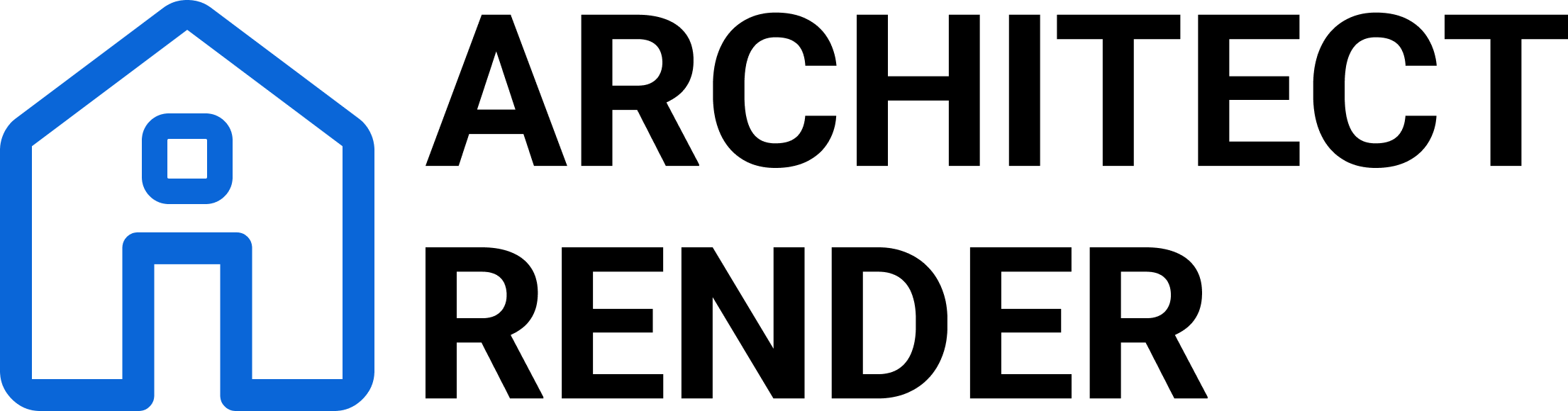



Comments