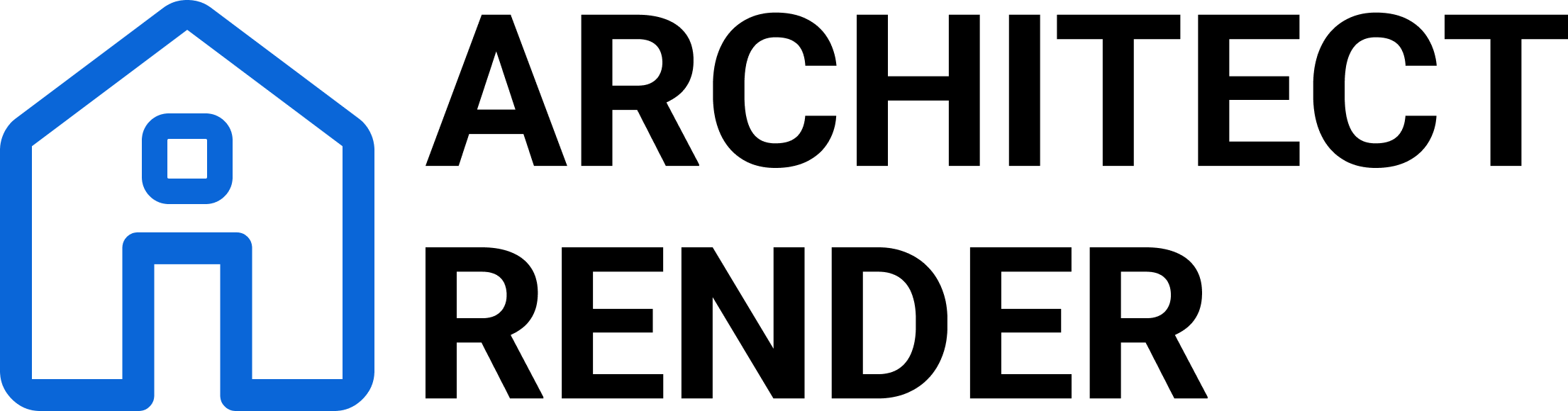Fixing Common Property Photo Distortions with Virtual Tools
- Architect Render
- Jul 6
- 5 min read
Strong property photos can make or break how a home is perceived online. When browsing listings, most buyers don’t linger if images look odd, confusing, or low-quality. Things like poor lighting, off angles, or fuzzy details shift attention away from the home and onto the flaws in the photos. Images with these kinds of distortions show the space in the wrong way, making rooms appear smaller, darker, or strangely shaped. That leads to second guesses and missed chances for deeper interest.
Luckily, these types of problems don’t mean you have to start from scratch. With photo editing and rendering tools powered by AI, it's now easier than ever to fix visual issues without reshooting entire sets of images. Virtual staging tools make this process even more useful by not only correcting flaws but also reworking each image into something that actually helps viewers picture the home at its best. These tools have become a smart choice for anyone who wants faster, cleaner editing outcomes, especially when time’s short or in-person reshoots aren't practical.
Common Property Photo Distortions
Some image problems are easy to spot from the start, while others don’t show up until you compare the photos against the real-life layout. Understanding what kinds of distortions may appear can help you know what to watch for and what to fix.
Here are a few common issues that can throw off property images:
- Skewed angles: When the photo is taken from too low, high, or far off-center, walls can look tilted or stretched. This makes the room feel unstable or oddly shaped.
- Lighting imbalances: Shadows in the corners or blown-out windows can hide details or throw off the space's mood.
- Color shifts: A strong yellow or blue tint from lighting can make a room feel dull or uncomfortable, and may not match the real tones of the materials inside.
- Lens distortion: Wide-angle shots might make parts of the room look oddly stretched or warped, which can confuse viewers about the room’s true size.
- Focal blur or low resolution: If areas of the image are grainy or out of focus, buyers may have trouble noticing the room’s best features.
Even one of these issues can affect how appealing the listing feels. People rely heavily on images to picture themselves in a space, so photos should feel clear and accurate. It’s a good idea to clean up these distortions before the listing goes live.
How Virtual Staging Tools Can Help
Virtual staging has moved far beyond placing digital furniture in an empty room. New tools powered by AI help correct photo flaws like poor angles, harsh lighting, and color unbalance. These updates are handled quickly, and you don't need any professional design experience to use them.
When you upload property photos into a virtual staging tool, it scans the image to detect structure, lighting, layout, and other elements. The system then suggests improvements and lets you apply changes with just a few clicks.
Here’s what these tools can do to fix distortions:
- Recognize and fix off-angle photos by straightening walls, re-centering ceilings, and aligning floors
- Smooth and balance lighting throughout the room to make it feel even and welcoming
- Shift colors to create a natural appearance that’s closer to in-person viewing
- Improve sharpness for blurred areas and upgrade the entire photo resolution
- Scale virtual furniture correctly to the room’s size without stretching it unnaturally
Many virtual staging platforms even offer side-by-side views so you can compare the before and after and make changes as you go. You’re not just staging a space — you’re restoring it into its best digital form.
Step-By-Step Guide to Fixing Distortions with Architect Render
Using Architect Render to fix photo distortions is simple, whether you’re an agent, designer, or property manager. You don’t need tech skills, design training, or expensive gear. All you need is a photo and a few minutes.
1. Upload the Photo
Pick a property photo with noticeable flaws — warped angles, shadows, or harsh light. Drop it into the Architect Render platform. AI will begin scanning the layout and lighting right away.
2. Choose an Editing Style
Select how you want to process the image. Whether it's lightly lived-in, empty and bare, or filled with clutter, there’s a rendering style to match.
3. Fix Angles and Structure
The AI will find slanted lines or uneven elements in the photo. It then adjusts those lines to make floors flat, ceilings even, and walls straight.
4. Balance the Lighting
If one area is too dark or another is too bright, the tool adjusts both by softening sharp highlights and lifting dim spots. The new image feels evenly lit and easier to understand.
5. Tune in the Colors
Artificial lighting might be giving the room too much color bias. With Architect Render’s color correction features, that unwanted tone disappears, and a soft, neutral balance takes over.
6. Sharpness and Clarity Adjustments
If your image is low-resolution or fuzzy, AI will enhance the details. This feature works well for photos taken on older phones or blurry wide-angle images.
7. Stage with Style if Needed
Want the room to look styled and complete? Browse from a selection of décor and furniture that matches the size and shape of the room. The app places items to scale so the final result looks realistic.
When you're done, compare the original with your upgraded image. If anything feels off, just go back and adjust without starting over. When it’s right, export a high-resolution 4K image ready to use anywhere.
Real-Life Applications and Success Stories
These tools are more than tech upgrades. They help sales and marketing happen faster. Instead of spending time setting up new photo shoots, agents can repair photos that already exist and get the listing live quicker.
Imagine a home office where a strong beam of sunlight was hitting the back wall. It overexposed the image, washing out the chairs and wood finishes. After uploading it to Architect Render and applying basic corrections, the lighting became more natural. The desk popped out again, walls looked smooth, and the photo felt inviting. Adding simple virtual accents brought energy to the room without needing to reshoot.
Sometimes it’s a vacant living room that looks too bare. A photo shows crooked lines and yellow lighting from overhead fixtures. After running it through the tool, everything looks straight and clean. Soft white light replaces the yellow tint, and staging adds warmth to the space. The result is a room that feels ready to walk into.
From rentals to luxury sales, these tools bring faster turnaround and a more polished end result. They fix common problems quickly so property photos feel like they actually match the space.
Get More Attention with Better Photos
When buyers scroll through listings, poor photos make them pause — but not in a good way. They move on, wondering if the home is worth their time. On the other hand, photos that are visually clear, well-lit, and staged properly create a feeling of trust and excitement.
Virtual staging tools help you reach that level without booking extra shoots or spending hours with editing software. They clean up flaws, improve visibility, and make a tired photo feel fresh again. It’s about giving your properties the attention they deserve and showing them in their best light from the first click.
Photos are the first impression for any home online. With distortion removed and small touches added, those images can create stronger emotional connections. When the space looks honest and bright, people are more likely to imagine themselves living there—and that’s what turns interest into real offers.
If you're looking for a simple way to improve listing photos without the hassle of reshoots, Architect Render has you covered. Our AI-powered tools make it easy to correct flaws and add realistic details through virtual staging, giving each image a polished look that resonates with buyers. Get started today and make every property photo count.